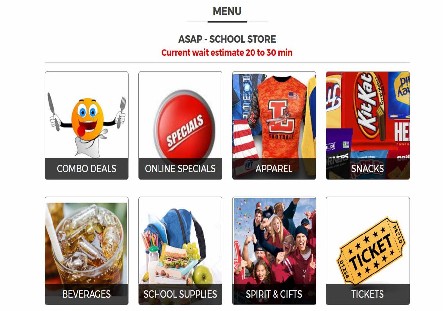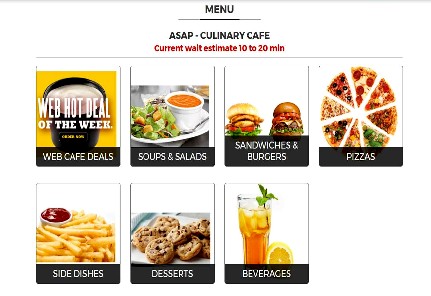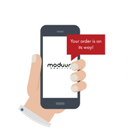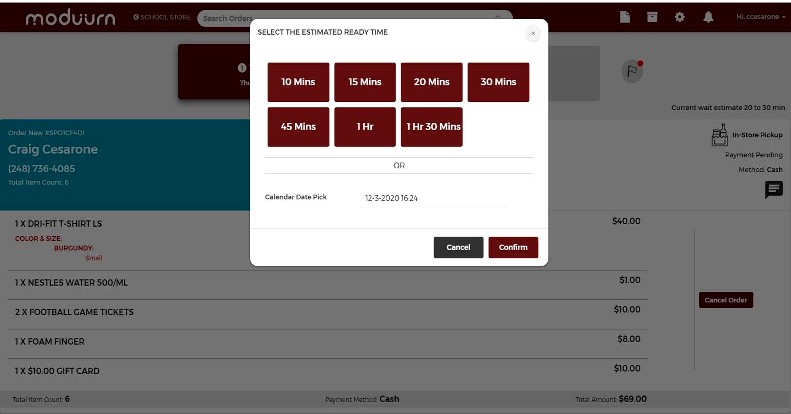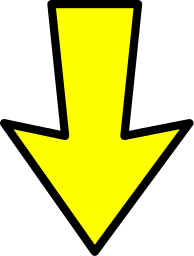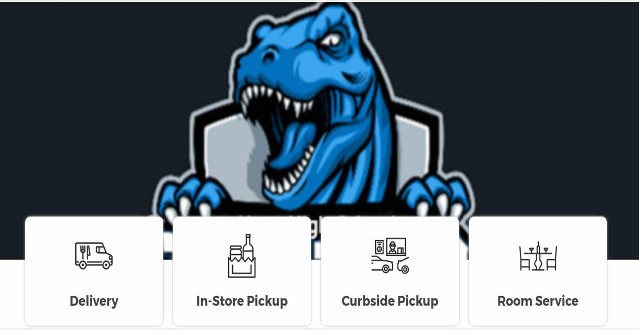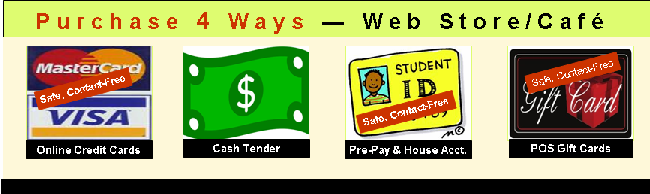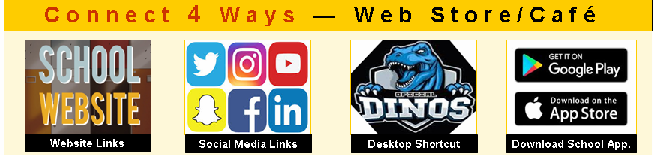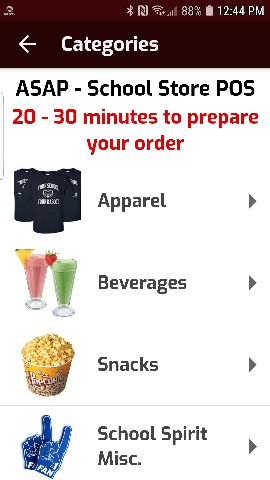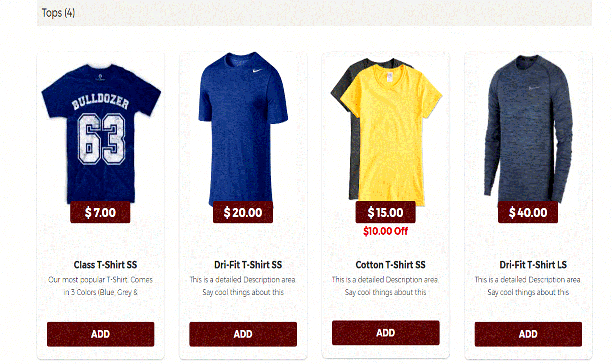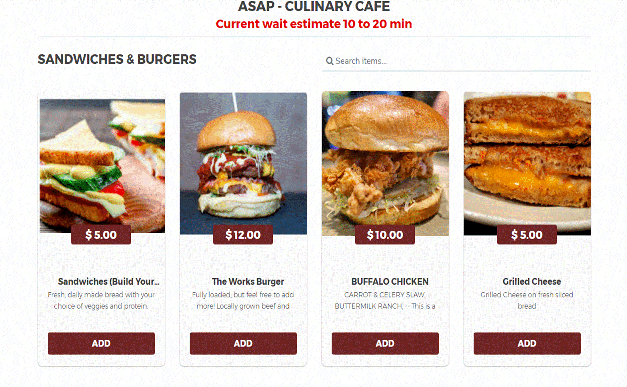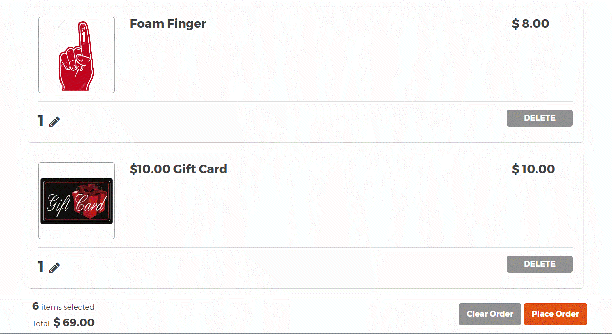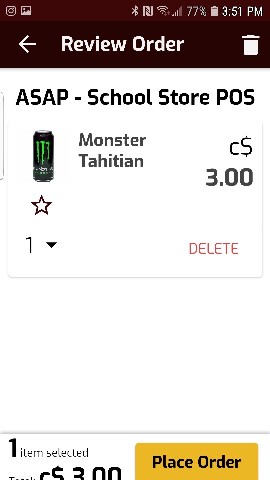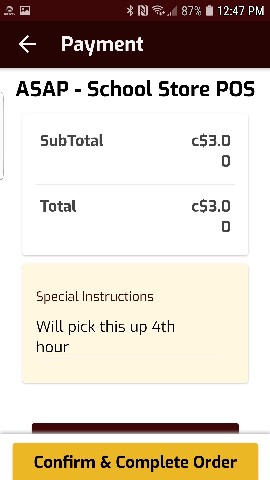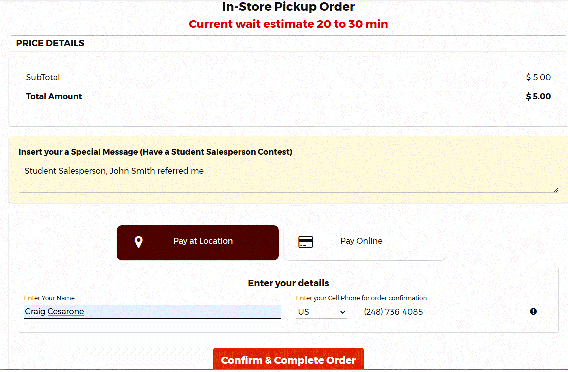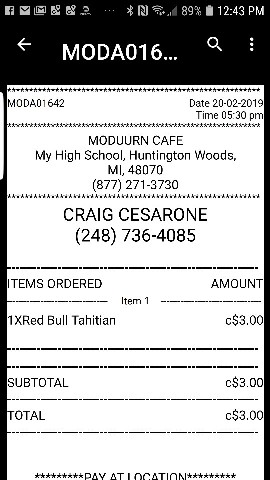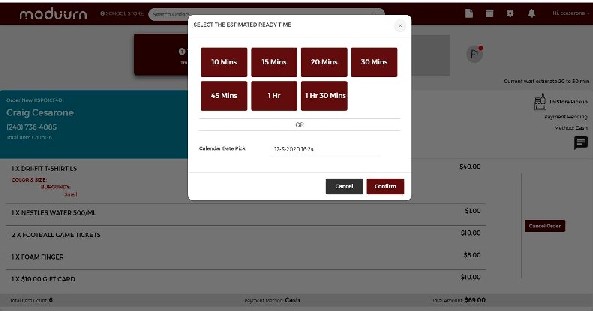|

|
Step #1
App & Web Store/Cafe
Logo
U-Supply a
School Store/Cafe image. You also get a Landing Page to
communicate your hours, rules & curriculum mission statement.
|
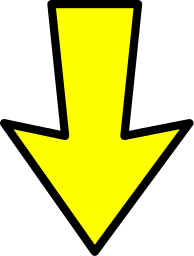 |
|

 |
Step #2
School POS Data
Export
We export
from your School POS to Excel doc. for your
final review. You decide
what items you wish to sell online.
You take pictures.
We do
all the Web Store/Cafe setup work. Together, we review draft
and learn how to edit & add new
images, $ through Web Admin portal.
|
|
|
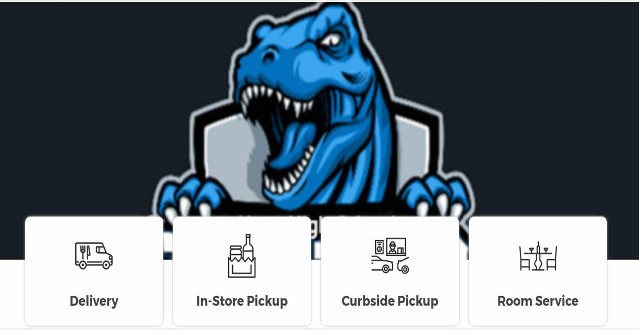
|
Step #3
4 Order
Options
You decide:
Postal Delivery? Classroom Delivery? Curbside or Store Pickup?
|
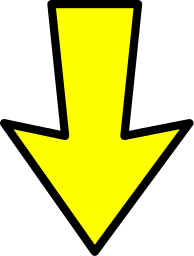 |
|
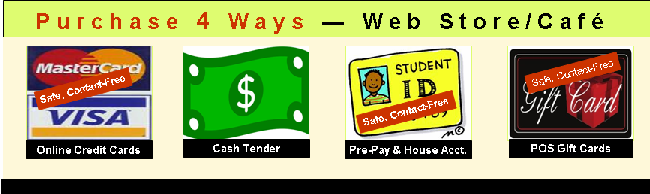 |
Step #4
4 Payment
Options
You decide:
C.O.D Pay@ store/cafe? Gift Card?
-or- Student ID# Pay? Staff House Acct (AR)? Credit Card?
Online Credit Cards payments not mandatory.
|
|
|
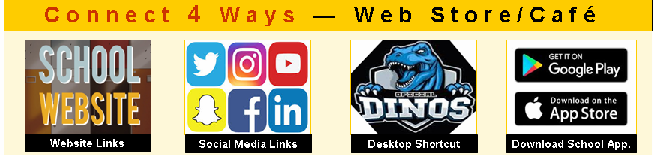 |
Step #5
4 Connect
Options
Customer
connects to Store/Cafe from School & District Web Site, Social Media,
install desktop/cell shortcut, or download App
(google & apple fees may apply)
(URL
Registration Included)
|
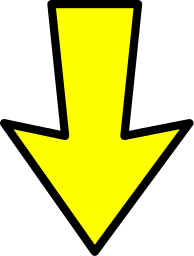 |
|
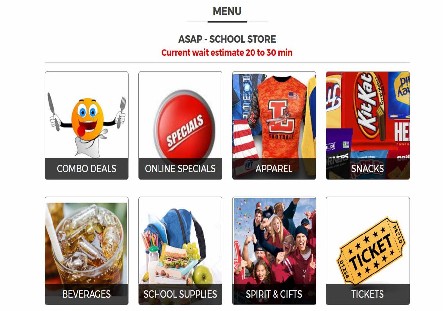
|
Step #6a
Shop by
Computer
Items &
Images Resize to Screen Size (Department Listing example)
(Setup
Included)
|
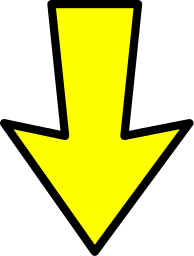 |
|
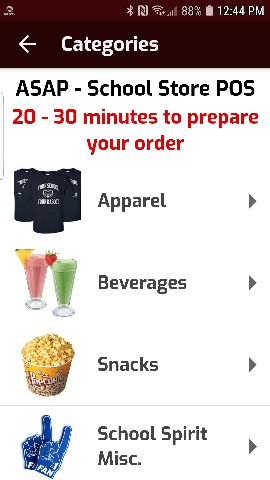
|
Step #6b
Shop by
Cell Phone
Items &
Images Resize to Screen Size (Department Listing example)
(Setup
Included)
|
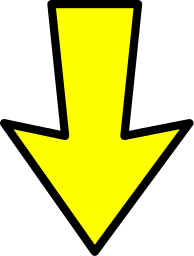 |
|
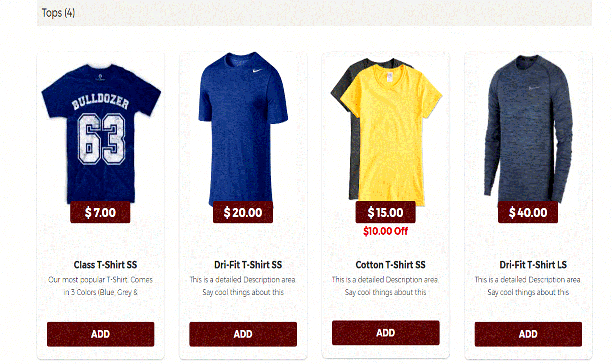 |
Step #7a
Choose a Store
item
Retail Items &
Images Resize to Screen Size (Item example)
(Setup
Included)
|
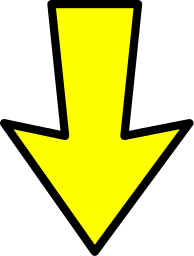 |
|
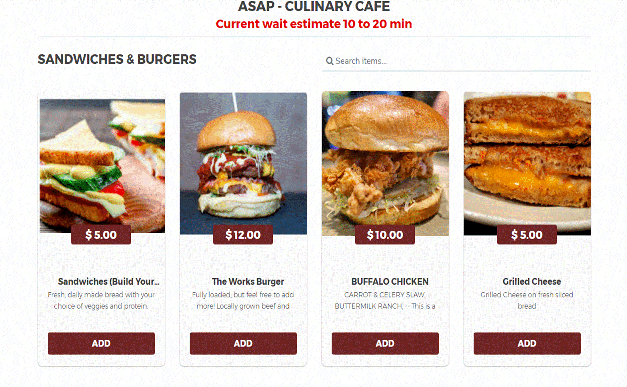 |
Step #7b
Choose a Cafe
Menu item
Menu Items &
Images Resize to Screen Size (Item example)
(Setup
Included)
|
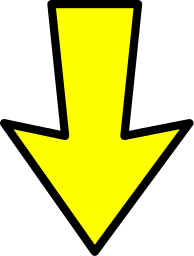 |
|
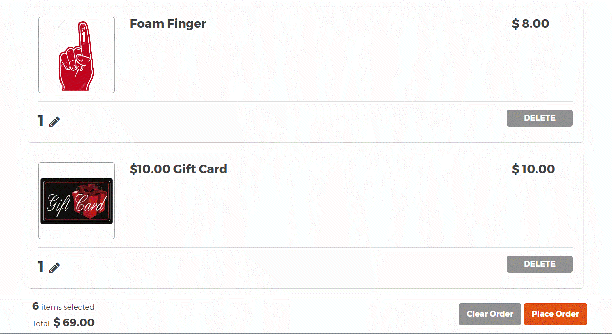 |
Step #8
Check-Out
Review &
Place your Order
See item Qty
& images and Order Total $$. Can Change or Delete Qty
(Setup
Included)
|
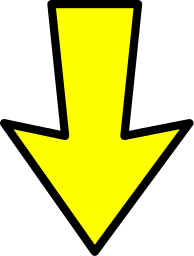 |
|
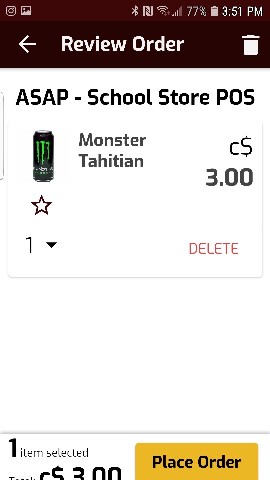 |
Step #8
Check-Out
Review &
Place your Order
See item Qty
& images and Order Total $$. Can Change or Delete Qty
(Setup
Included)
|
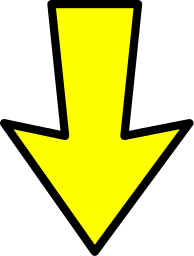 |
|
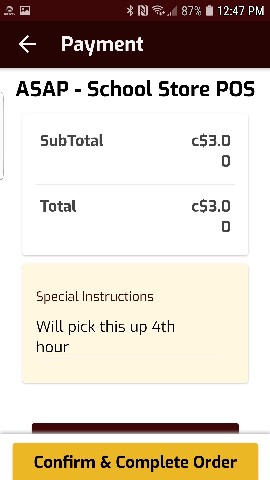 |
Step #9a
Confirm Order
$
Insert
Special Notes, Choose Pay Online or C.O.D. @ Store/Cafe
Customer email/address
registration is optional
It will remember
Customer's Phone# on 2nd
order!
|
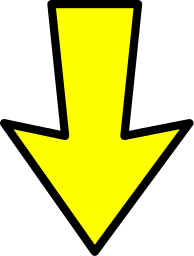 |
|
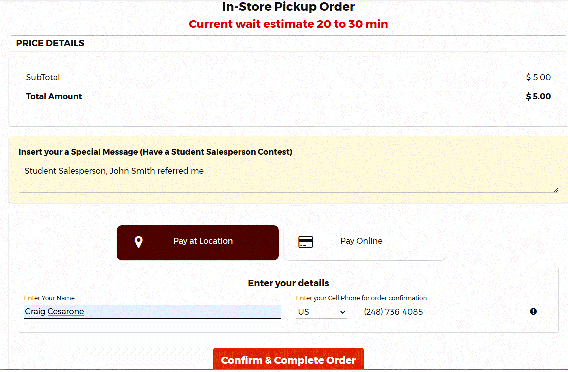 |
Step #9a
Confirm Order
$
Insert
Special Notes, Choose Pay Online or C.O.D. @ Store/Cafe
(email/address
registration is optional)
It will
remember Customer
Phone# on 2nd
order!
r
|
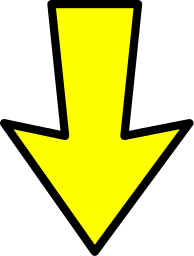 |
|
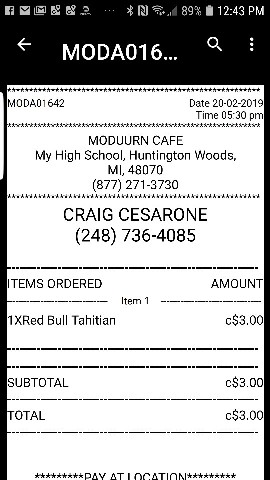 |
Step #11
Customer
Order Receipt
Customer
receives Order (.pdf) Receipt on phone or computer
|
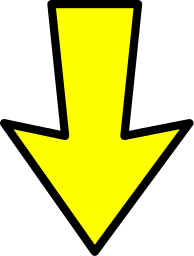 |
|
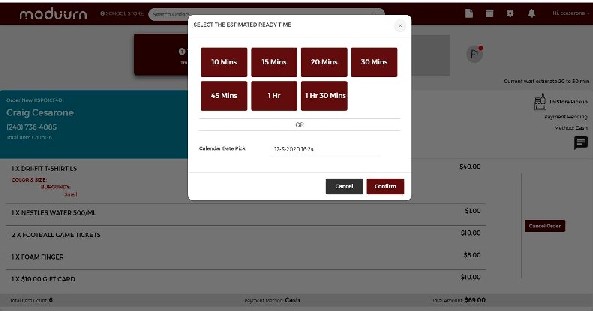 |
Step #12a
Text customer in Order Manager
See all Orders on secure, Web-Page.
Send Customer Text, "Ready
for Pickup in 5/min. or Will Deliver in 3 days..
(This
feature is optional & not required)
|
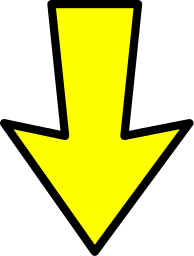 |
|

  |
Step #12b
Receive
Orders in School POS
Orders
land into your School POS for better (inv. & $) Management!
Retrieve
Online Orders & convert to Invoice.
The
latest POS Software V6 & Moduurn Module is required
|

Learn More
What it Includes
|
|
Call:
877-271-3730
for more information |
|
New version 2 |